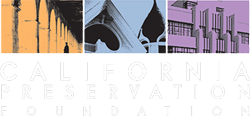PDA – Upload Required Materials (step 4 of 5)
Thank you for submitting your narrative. You may now proceed to the final steps: Uploading required materials and making payment. Please ensure that the following materials are ready to upload. We prefer that you upload all of these at the same time, though if you need to come back to this page to upload additional documents or revisions, you will need to bookmark this web page to return later.
Upload templates are available to download below if you have not already downloaded them.
We need ALL of the following items COMPLETE. We prefer that you upload them all at once (hold CTRL or SHIFT while selecting your files to upload)
- Completed Entry Signature Page [link emailed to you earlier] – You must send that link and ensure that all three parties have signed. The first email you received should contain a link to visit in order to check the status of that.
- Signed Release Form [Download if the copyright-holder didn’t sign the form directly online]
- Affiliates Spreadsheet [Download if you prefer to submit the affiliate list by file upload instead of filling out directly online]
- PowerPoint Presentation (no more than 12 slides) – Please upload below
- High-Resolution Photographs (a minimum of 6 images required) – Please upload below
- Additional Optional Supplements (Letters of recommendation, plans, or reports) – Please upload below
Once you upload ALL of your files and confirm that all signatures are received, please proceed to the final checklist below after uploading your files.
IMPORTANT! – While uploading using the box below, you must confirm that each upload has the confirmation message, “Success!” You cannot leave this page until all files have successfully sent to our server – otherwise, we will not receive the files.
Upload Your Files Below
Application Checklist Form
Once your uploads are complete, you will click on the checkboxes below to ensure we have everything we need. If the necessary checkboxes are checked, you will be redirected to the payment page.
Required fields are marked with an *